声明:本文参考自高性能 iOS 应用开发 - 高拉夫・瓦依希 第 6 章。
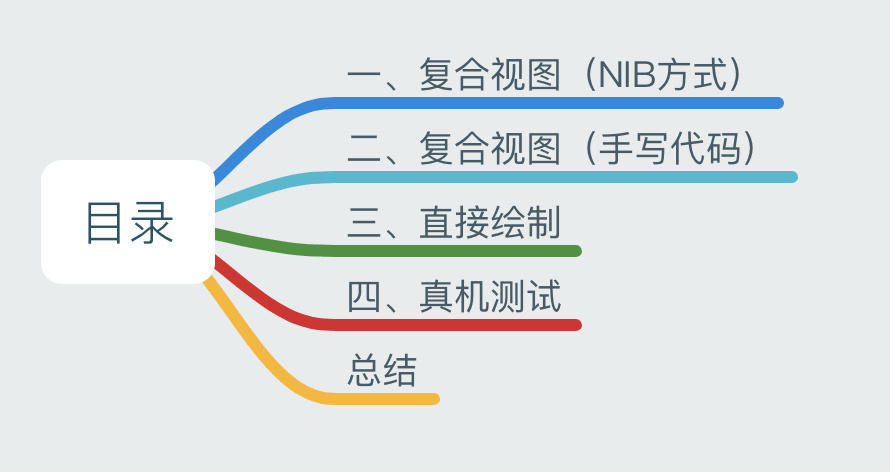
创建复合视图的三种方式:
- 故事版(Storyboard)或者 NIB 文件;
- 手写代码,创建并添加 UI 控件;
- 手写代码,直接绘制视图;
开门见山,我会用以上三种不同的方式创建如下的复合视图(UITableViewCell 实例对象),并加载到 UITableViewController 页面上,同时测试它们各自的性能(耗时、内存占用)。

元素:四个 UILabel、两个 UIImage 和一个 UIButton 对象。
从左到右,从上到下依次是:
| 控件 | 说明 |
|---|---|
| UIImage | 邮件状态图片(已读、未读、已回复) |
| UILabel | E-mail 地址 |
| UILabel | 时间 |
| UIImage | 是否有附件的图片📎 |
| UILabel | 邮件主题 |
| UIButton | 选中按钮 |
| UILabel | 邮件摘要 |
一、复合视图(NIB 方式)
使用 NIB 方式创建复合视图是最简单的方式(特点🤩:速度快、简单可视化),我们需要创建一个继承于 UITableViewCell 的新类:
记得勾选 ☑️Also create XIB file
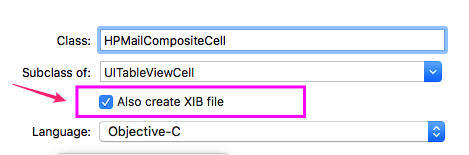
然后向 NIB 文件中拖拽添加四个 UILabel、两个 UIImage 和一个 UIButton 控件,同时做好自动布局:
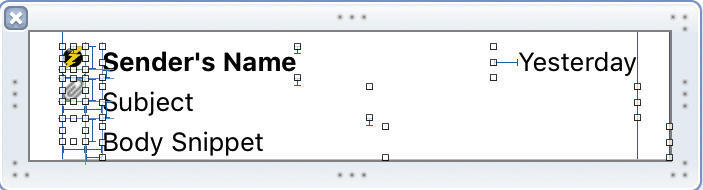
二、复合视图(手写代码)
使用手写代码创建复合视图耗时较长(特点✏️:速度慢、但是方便重用),同时我遵循了 MVC 的设计模式,为它创建了一个模型类。
HPMailModel—— 模型类
// HPMailModel.h
#import <Foundation/Foundation.h>
typedef NS_ENUM(NSUInteger, HPMailModelStatus) {
HPMailModelStatusUnread,
HPMailModelStatusRead,
HPMailModelStatusReplied,
};
/**
邮箱模型
*/
@interface HPMailModel : NSObject
@property (nonatomic, copy, readonly) NSString *email;
@property (nonatomic, copy, readonly) NSString *subject;
@property (nonatomic, copy, readonly) NSString *date;
@property (nonatomic, copy, readonly) NSString *snippet;
@property (nonatomic, assign, readonly) HPMailModelStatus mailStatus;
@property (nonatomic, assign, readonly) BOOL hasAttachment;
@property (nonatomic, assign, readwrite) BOOL isMailSelected;
- (instancetype)initWithEmail:(NSString *)email
subject:(NSString *)subject
date:(NSString *)date
snippet:(NSString *)snippet
emailStatus:(HPMailModelStatus)status
hasAttachment:(BOOL)hasAttachment;
@end
// HPMailModel.m
// 避免干扰,省略其它代码...HPMailCompositeHandCell—— 视图类
步骤:
- 创建一个继承于 UITableViewCell 的新类;
- 使用
@property属性创建 UI 控件支持细节; - 在
contentView中添加所需的子视图并做好自动布局; - 渲染数据;
其它说明:
- 所有控件通过 Lazy Loading 方式设置;
- 使用了 Masonry 框架实现自动布局;
// HPMailCompositeHandCell.h
#import <UIKit/UIKit.h>
@class HPMailModel;
UIKIT_EXTERN const CGFloat HPMailCompositeHandCellHeight;
/**
复合视图,手写代码
*/
@interface HPMailCompositeHandCell : UITableViewCell
@property (nonatomic, strong) HPMailModel *model;
@end
// HPMailCompositeHandCell.m
#import "HPMailCompositeHandCell.h"
// Model
#import "HPMailModel.h"
// Utils
#import <Masonry.h>
const CGFloat HPMailCompositeHandCellHeight = 64;
@interface HPMailCompositeHandCell ()
@property (nonatomic, strong) UILabel *emailLabel;
@property (nonatomic, strong) UILabel *subjectLabel;
@property (nonatomic, strong) UILabel *snippetLabel;
@property (nonatomic, strong) UILabel *dateLabel;
@property (nonatomic, strong) UIButton *sectionButton;
@property (nonatomic, strong) UIImageView *statusImageView;
@property (nonatomic, strong) UIImageView *attachmentImageView;
@end
@implementation HPMailCompositeHandCell
#pragma mark - Lifecycle
- (instancetype)initWithStyle:(UITableViewCellStyle)style reuseIdentifier:(NSString *)reuseIdentifier {
self = [super initWithStyle:style reuseIdentifier:reuseIdentifier];
if (self) {
[self addSubviews];
}
return self;
}
#pragma mark - Custom Accessors
-(void)setModel:(HPMailModel *)model {
_model = model;
[self render];
}
- (UILabel *)emailLabel {
if (!_emailLabel) {
_emailLabel = [[UILabel alloc] init];
_emailLabel.font = [UIFont boldSystemFontOfSize:13.0f];
}
return _emailLabel;
}
- (UILabel *)subjectLabel {
if (!_subjectLabel) {
_subjectLabel = [[UILabel alloc] init];
_subjectLabel.font = [UIFont systemFontOfSize:13.0f];
}
return _subjectLabel;
}
- (UILabel *)snippetLabel {
if (!_snippetLabel) {
_snippetLabel = [[UILabel alloc] init];
_snippetLabel.font = [UIFont systemFontOfSize:13.0f];
}
return _snippetLabel;
}
- (UILabel *)dateLabel {
if (!_dateLabel) {
_dateLabel = [[UILabel alloc] init];
_dateLabel.font = [UIFont systemFontOfSize:13.0f];
}
return _dateLabel;
}
- (UIImageView *)statusImageView {
if (!_statusImageView) {
_statusImageView = [[UIImageView alloc] init];
}
return _statusImageView;
}
- (UIImageView *)attachmentImageView {
if (!_attachmentImageView) {
_attachmentImageView = [[UIImageView alloc] init];
}
return _attachmentImageView;
}
- (UIButton *)sectionButton {
if (!_sectionButton) {
_sectionButton = [UIButton buttonWithType:UIButtonTypeCustom];
[_sectionButton addTarget:self action:@selector(sectionButtonDidClicked:) forControlEvents:UIControlEventTouchUpInside];
}
return _sectionButton;
}
#pragma mark - IBActions
- (void)sectionButtonDidClicked:(id)sender {
}
#pragma mark - Private
- (void)addSubviews {
[self.contentView addSubview:self.statusImageView];
[self.contentView addSubview:self.attachmentImageView];
[self.contentView addSubview:self.sectionButton];
[self.contentView addSubview:self.emailLabel];
[self.contentView addSubview:self.subjectLabel];
[self.contentView addSubview:self.snippetLabel];
[self.contentView addSubview:self.dateLabel];
CGSize size = CGSizeMake(12, 12);
[self.statusImageView mas_makeConstraints:^(MASConstraintMaker *make) {
make.top.mas_equalTo(self.contentView).with.offset(4);
make.left.mas_equalTo(self.contentView).with.offset(8);
make.size.mas_equalTo(size);
}];
[self.attachmentImageView mas_makeConstraints:^(MASConstraintMaker *make) {
make.top.equalTo(self.statusImageView.mas_bottom).with.offset(4);
make.left.equalTo(self.statusImageView);
make.size.mas_equalTo(size);
}];
[self.sectionButton mas_makeConstraints:^(MASConstraintMaker *make) {
make.top.equalTo(self.attachmentImageView.mas_bottom).with.offset(4);
make.left.equalTo(self.statusImageView);
make.size.mas_equalTo(size);
}];
[self.emailLabel mas_makeConstraints:^(MASConstraintMaker *make) {
make.top.equalTo(self.statusImageView);
make.left.equalTo(self.statusImageView.mas_right).with.offset(8);
make.height.mas_equalTo(16);
}];
[self.subjectLabel mas_makeConstraints:^(MASConstraintMaker *make) {
make.top.equalTo(self.emailLabel.mas_bottom).with.offset(8);
make.left.equalTo(self.emailLabel);
make.height.mas_equalTo(16);
}];
[self.dateLabel mas_makeConstraints:^(MASConstraintMaker *make) {
make.top.equalTo(self.emailLabel);
make.right.equalTo(self.contentView);
make.size.mas_equalTo(CGSizeMake(60, 16));
make.left.equalTo(self.subjectLabel.mas_right).with.offset(12);
}];
}
- (void)render {
self.emailLabel.text = self.model.email;
self.subjectLabel.text = self.model.subject;
self.snippetLabel.text = self.model.snippet;
self.dateLabel.text= self.model.date;
// 邮箱状态
UIImage *statusImage = nil;
switch (self.model.mailStatus) {
case HPMailModelStatusUnread:
statusImage = [UIImage imageNamed:@"mail_unread"];
break;
case HPMailModelStatusRead:
statusImage = [UIImage imageNamed:@"mail_read"];
break;
case HPMailModelStatusReplied:
statusImage = [UIImage imageNamed:@"mail_replied"];
break;
}
self.statusImageView.image = statusImage;
// 是否有附件
UIImage *attachmentImage = nil;
if (self.model.hasAttachment) {
attachmentImage = [UIImage imageNamed:@"mail_attachment"];
}
self.attachmentImageView.image = attachmentImage;
// 选中状态
UIImage *selectedImage = [UIImage imageNamed:
(self.model.isMailSelected ? @"mail_selected" : @"mail_unselected")];
[self.sectionButton setBackgroundImage:selectedImage forState:UIControlStateNormal];
}三、直接绘制
直接绘制自定义视图的方案参考自 Twitter 的这篇博客:Simple Strategies for Smooth Animation on the iPhone @Twitter Blog
直接绘制自定义视图:
- 创建一个继承于 UITableViewCell 的新类;
- 使用
@property属性支持细节。 - 覆盖
drawRect:方法自定义渲染元素;
HPMailDirectDrawCell—— 视图类
// HPMailDirectDrawCell.h
#import <UIKit/UIKit.h>
// 邮件状态
typedef NS_ENUM(NSUInteger, HPMailDirectDrawCellStatus) {
HPMailDirectDrawCellStatusUnread,
HPMailDirectDrawCellStatusRead,
HPMailDirectDrawCellStatusReplied,
};
/**
直接绘制视图
*/
@interface HPMailDirectDrawCell : UITableViewCell
@property (nonatomic, copy) NSString *email; // 邮箱
@property (nonatomic, copy) NSString *subject; // 主题
@property (nonatomic, copy) NSString *date; // 日期
@property (nonatomic, copy) NSString *snippet; // 摘要
@property (nonatomic, assign) HPMailDirectDrawCellStatus mailStatus; // 邮件状态
@property (nonatomic, assign) BOOL hasAttachment; // 是否有附件
@property (nonatomic, assign) BOOL isMailSelected; // 是否已发送
@end
// HPMailDirectDrawCell.m
#import "HPMailDirectDrawCell.h"
@implementation HPMailDirectDrawCell
#pragma mark - Lifecycle
// 省略初始化方法...
// 覆盖 drawRect 方法
- (void)drawRect:(CGRect)rect {
// 1.邮箱状态
UIImage *statusImage = nil;
switch (self.mailStatus) {
case HPMailDirectDrawCellStatusUnread:
statusImage = [UIImage imageNamed:@"mail_unread"];
break;
case HPMailDirectDrawCellStatusRead:
statusImage = [UIImage imageNamed:@"mail_read"];
break;
case HPMailDirectDrawCellStatusReplied:
statusImage = [UIImage imageNamed:@"mail_replied"];
break;
}
CGRect statusRect = CGRectMake(8, 4, 12, 12);
[statusImage drawInRect:statusRect];
// 2.附件
UIImage *attachmentImage = nil;
if (self.hasAttachment) {
attachmentImage = [UIImage imageNamed:@"mail_attachment"];
}
CGRect attachmentRect = CGRectMake(8, 20, 12, 12);
[attachmentImage drawInRect:attachmentRect];
// 3.邮件选中状态
UIImage *selectedImage = [UIImage imageNamed:
(self.isMailSelected ? @"mail_selected" : @"mail_unselected")];
CGRect selectedRect = CGRectMake(8, 36, 12, 12);
[selectedImage drawInRect:selectedRect];
// 或者使用 Core Graphics绘制矢量图像
CGFloat fontSize = 13;
CGFloat width = rect.size.width;
CGFloat remainderWidth = width - 28;
// 4.邮箱
CGFloat emailWidth = remainderWidth - 72;
UIFont *emailFont = [UIFont boldSystemFontOfSize:fontSize];
NSDictionary *attrs = @{NSFontAttributeName : emailFont};
[self.email drawInRect:CGRectMake(28, 4, emailWidth, 16) withAttributes:attrs];
// 5.主题、6.摘要
UIFont *stdFont = [UIFont systemFontOfSize:fontSize];
NSDictionary *attrs2 = @{NSFontAttributeName : stdFont};
[self.subject drawInRect:CGRectMake(28, 24, remainderWidth, 16) withAttributes:attrs2];
[self.snippet drawInRect:CGRectMake(28, 44, remainderWidth, 16) withAttributes:attrs2];
// 7.日期
UIFont *verdana = [UIFont fontWithName:@"Verdana" size:10];
NSDictionary *attrs3 = @{NSFontAttributeName : verdana};
[self.date drawInRect:CGRectMake(width - 60, 4, 60, 16) withAttributes:attrs3];
}绘制图像的其它方法
// YYKit 中的方法,封装了可以绘制圆角的功能,最终还是调用了 drawInRect: 方法绘制图片。
- (void)drawInRect:(CGRect)rect withContentMode:(UIViewContentMode)contentMode clipsToBounds:(BOOL)clips{
CGRect drawRect = YYCGRectFitWithContentMode(rect, self.size, contentMode);
if (drawRect.size.width == 0 || drawRect.size.height == 0) return;
if (clips) {
CGContextRef context = UIGraphicsGetCurrentContext();
if (context) {
CGContextSaveGState(context);
CGContextAddRect(context, rect);
CGContextClip(context);
[self drawInRect:drawRect];
CGContextRestoreGState(context);
}
} else {
[self drawInRect:drawRect];
}
}使用 Core Graphics 绘制矢量图像:
// 获取上下文
CGContextRef context =UIGraphicsGetCurrentContext();
// 绘制的图片
UIImage *image = [UIImage imageNamed:@"image.png"];
// 使用Quarzt2D绘制的图片是倒置的,使用下方法设置坐标原点和显示比例来改变坐标系
CGContextTranslateCTM(context,0.0f,self.frame.size.height);
CGContextScaleCTM(context,1.0,-1.0);
// 在上下文绘制图片
CGContextDrawImage(context,CGRectMake(220,130, image.size.width, image.size.height), image.CGImage);四、真机测试
💡 应用以 60 FPS 流畅运行的最低要求是,在 16.66 毫秒内完成向下一帧过度的全部操作。
注:以下数据通过运行 iOS 11.1.2 (15B202) 系统的 iPhone 7 测试获得。
测试耗时方法参考:https://gist.github.com/bignerdranch/2006587
复合视图(NIB 方式)
使用 NIB 方式创建 UITableViewCell。
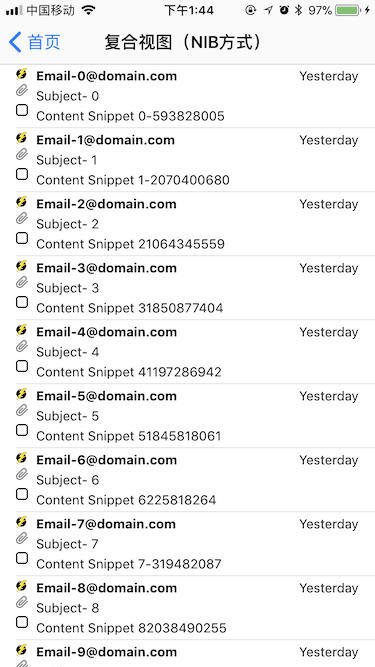
控制台输出:
2017-12-06 14:36:09.874935+0800 HighPerformanceUI[16261:3579882] [cell 0]:Time=10111458 ns
2017-12-06 14:36:09.890794+0800 HighPerformanceUI[16261:3579882] [cell 1]:Time=8530750 ns
2017-12-06 14:36:09.903253+0800 HighPerformanceUI[16261:3579882] [cell 2]:Time=6119000 ns
2017-12-06 14:36:09.914309+0800 HighPerformanceUI[16261:3579882] [cell 3]:Time=6263000 ns
2017-12-06 14:36:09.924998+0800 HighPerformanceUI[16261:3579882] [cell 4]:Time=5909041 ns
2017-12-06 14:36:09.935583+0800 HighPerformanceUI[16261:3579882] [cell 5]:Time=5874208 ns
2017-12-06 14:36:09.946026+0800 HighPerformanceUI[16261:3579882] [cell 6]:Time=5770791 ns
2017-12-06 14:36:09.954495+0800 HighPerformanceUI[16261:3579882] [cell 7]:Time=4502458 ns
2017-12-06 14:36:09.962873+0800 HighPerformanceUI[16261:3579882] [cell 8]:Time=4586708 ns
2017-12-06 14:36:09.971758+0800 HighPerformanceUI[16261:3579882] [cell 9]:Time=4689791 ns
2017-12-06 14:36:09.981224+0800 HighPerformanceUI[16261:3579882] [cell 10]:Time=4822166 ns
2017-12-06 14:36:09.989914+0800 HighPerformanceUI[16261:3579882] [cell 11]:Time=5009750 ns
2017-12-06 14:36:09.997674+0800 HighPerformanceUI[16261:3579882] [cell 12]:Time=4151583 ns
2017-12-06 14:36:10.004306+0800 HighPerformanceUI[16261:3579882] [cell 13]:Time=3466333 ns
2017-12-06 14:36:10.521526+0800 HighPerformanceUI[16261:3579882] -[HPMailCompositeTableViewController viewDidAppear:]
2017-12-06 14:36:11.392751+0800 HighPerformanceUI[16261:3579882] [cell 10]:Time=808458 ns
2017-12-06 14:36:11.541379+0800 HighPerformanceUI[16261:3579882] [cell 11]:Time=517666 ns
2017-12-06 14:36:11.707820+0800 HighPerformanceUI[16261:3579882] [cell 12]:Time=514291 ns
2017-12-06 14:36:12.246696+0800 HighPerformanceUI[16261:3579882] [cell 13]:Time=1041750 ns
2017-12-06 14:36:12.293053+0800 HighPerformanceUI[16261:3579882] [cell 14]:Time=1011333 ns
2017-12-06 14:36:12.391600+0800 HighPerformanceUI[16261:3579882] [cell 15]:Time=627208 ns
2017-12-06 14:36:12.557976+0800 HighPerformanceUI[16261:3579882] [cell 16]:Time=656208 ns
2017-12-06 14:36:13.093015+0800 HighPerformanceUI[16261:3579882] [cell 17]:Time=1229708 ns
2017-12-06 14:36:13.142731+0800 HighPerformanceUI[16261:3579882] [cell 18]:Time=1018208 ns
2017-12-06 14:36:13.209316+0800 HighPerformanceUI[16261:3579882] [cell 19]:Time=1027208 ns
2017-12-06 14:36:13.693038+0800 HighPerformanceUI[16261:3579882] [cell 20]:Time=819666 ns
2017-12-06 14:36:13.726195+0800 HighPerformanceUI[16261:3579882] [cell 21]:Time=1128666 ns测试数据:
| 任务 | 多次统计值(毫秒) | 耗时评估 |
|---|---|---|
| 首次初始化 | 10.1、11.72、10.23、9.9 | ⚠️高 |
| 后续初始化 | 3.1~7.6、3.3~8.5、3.3~8.5、3.1~8.4 | 中 |
| 滚动后的首次初始化 | 0.75、0.74、0.58、0.42 | 低 |
| 滚动后的第二次初始化 | 0.49、0.5、0.49、0.49 | 低 |
| 重用 | 0.48~0.64、0.52~0.99、0.41~1.1、0.62~2.3 | 低 |
| 内存 | 2M 左右 | 中 |
结论
- 首次初始化和后续初始化相对耗时。
- 滚动后的初始化及重用耗时较低。
- 因为是使用的 NIB 方式创建视图,而加载 XML 格式的 NIB 资源会消耗些许资源,因此会有一定的内存占用。
复合视图(手写代码)
使用手写代码的方式创建 UITableViewCell。
测试数据:
| 任务 | 多次统计值(毫秒) | 耗时评估 |
|---|---|---|
| 首次初始化 | 5.5、7.8、7.5 | 高 |
| 后续初始化 | 3.3~5.1、3.4~7.4、3.4~7.4 | 中 |
| 滚动后的首次初始化 | 0.87、0.98、1.2 | 低 |
| 滚动后的第二次初始化 | 0.73、0.96、0.95 | 低 |
| 重用 | 0.8~2.7、0.98~1.4、0.9~1.4 | 低 |
| 内存 | 0.6M 左右 | 低 |
结论
- 首次初始化和后续初始化耗时相对于 NIB 方式低 50%。
- 滚动后的初始化及重用耗时,相对于 NIB 方式 高 50%。
- 此方式内存占用最少。
直接绘制
通过覆盖 drawRect: 方法直接绘制内容的方式创建 UITableViewCell。
测试数据
| 任务 | 多次统计值(毫秒) | 耗时评估 |
|---|---|---|
| 首次初始化 | 1.6、1.5、1.0、1.2、1.8 | 低 |
| 后续初始化 | 0.9~1.2、0.87~0.93、0.87~1.0 | 低 |
| 滚动后的首次初始化 | 0.39、0.38、0.37 | 低 |
| 滚动后的第二次初始化 | 0.42、0.42、0.43 | 低 |
| 重用 | 0.42~0.69、0.27~0.95、0.43~1.2 | 低 |
| 内存 | 10M 左右 | ⚠️非常高 |
结论
- 无论是首次初始化还是后续滚动重用,耗时都是最少的,基本在 1 毫秒左右。
- 内存占用恐怖,将近 10M。之前也看到一篇文章讲
dwawRect:方法会占据大量内存的,感兴趣的可以去看看:内存恶鬼 drawRect。
总结:复合视图 VS 直接绘图
性能:
原文结论:从性能角度来看,在某些时候,直接绘图提供的性能比复合视图提供的要好一个数量级。
我的结论:
- 从耗时上看,直接绘图提供的性能确实比复合视图提供的要好很多:直接绘图耗时更低,且耗时稳定在 1 毫秒左右,它的耗时波动性更小。而复合视图耗时不稳定,峰谷值差异较大,容易产生卡顿。
- 但是,从内存占用上看,复合视图占用内存比直接绘图占用内存更少:手写代码 < NIB 文件 < 直接绘图。
维护:
原文结论:从代码可维护角度来看,直接绘图的代码会难以维护和发展。一旦应用稳定下来,你就可以比较明确地将复合 UI 换成直接绘图。
我的结论:因为原文中,没有对内存占用这一项性能指标作评估,而直接绘图的内存占用不容轻易忽视。因此,是否真的要在实际项目中将复合视图替换成直接绘图还有待商榷,而优化是以代码复杂度和开发人员生产力为代价的。
Premature optimization is the root of all evil — DonaldKnuth
源码
GitHub:Andy0570/HighPerformanceUI
参考
- Simple Strategies for Smooth Animation on the iPhone @Twitter Blog
- When should I set layer.shouldRasterize to YES @stackoverflow
- iOS 保持界面流畅的技巧 @一只魔法师的工坊
- Optimising Autolayout