视频背景视图
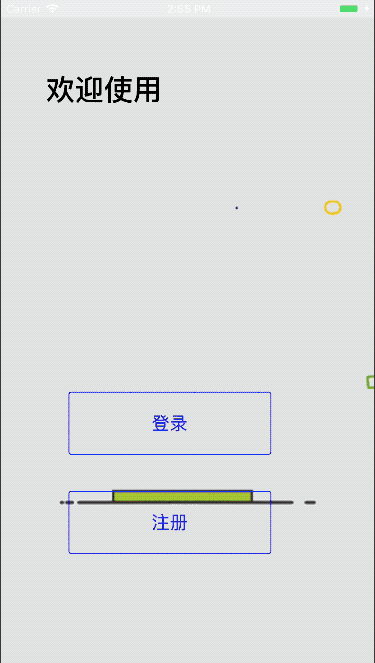
实现方式一:使用 WKWebView
使用 WKWebView 实现视频背景视图:
- WKWebView 直接加载 gif 图片;
- WKWebView 加载 HTML 页面,HTML 页面中包含 gif 图片;
使用方法 2: 用 HTML 页面加载 gif 图片而不是直接加载 gif 图片的原因是,在 HTML 中可以通过 CSS 将图片全屏显示,还可以保持图片的原始比例。
STEP 1: 使用 GIF Brewery 将视频文件转换为 gif 图片
STEP 2: 制作 HTML 页面
WebViewContent.html
<!DOCTYPE html>
<html style="height: 100%;">
<head>
<meta charset="utf-8">
<title>含有GIF的web页面</title>
</head>
<body style="margin:0; height: 100%">
<div style="background: url(behance.gif) center center / cover no-repeat; height: 100%" ></div>
</body>
</html>STEP 3: 使用 WKWebView 加载并显示 HTML 页面,并且将 WKWebView 作为背景视图:
- (void)viewDidLoad {
[super viewDidLoad];
// 加载含有 gif 图片的 HTML 文件
NSString *htmlPath = [[NSBundle mainBundle] pathForResource:@"WebViewContent" ofType:@"html"];
NSURL *htmlURL = [[NSURL alloc] initFileURLWithPath:htmlPath];
NSData *htmlData = [[NSData alloc] initWithContentsOfURL:htmlURL];
// 使用 WKWebView 视图加载并显示 gif 图片
WKWebView *webView = [[WKWebView alloc] initWithFrame:self.view.frame];
[webView loadData:htmlData MIMEType:@"text/html" characterEncodingName:@"UTF-8" baseURL:[htmlURL URLByDeletingLastPathComponent]];
webView.userInteractionEnabled = NO;
[self.view addSubview:webView];
// 遮罩层视图
UIView *filter = [[UIView alloc] initWithFrame:self.view.frame];
filter.backgroundColor = [UIColor blackColor];
filter.alpha = 0.05;
[self.view addSubview:filter];
}实现方式二:使用 YYImage
YYImage 是一个功能强大的 iOS 图像框架,它支持 WebP, PNG, GIF, JPEG, JP2, TIFF, BMP, ICO, ICNS 等图片的播放 / 编码 / 解码操作。
显示动画类型的图片:
UIImage *image = [YYImage imageNamed:@"railway.gif"];
UIImageView *imageView = [[YYAnimatedImageView alloc] initWithImage:image];
imageView.frame = self.view.bounds;
imageView.contentMode = UIViewContentModeScaleAspectFill;
[self.view addSubview:imageView];实现方式三:使用 AVFoundation
- 参考:仿 Uber 视频背景登录界面以及登录动画
示例代码:
实现步骤:
- AVPlayerItem 加载视频文件;
- AVPlayer 用于播放 AVPlayerItem,并进行一些播放设置,设置播放完成后自动重新播放的通知;
- 将播放图层 AVPlayerLayer 添加到当前视图图层上;
- 应用从前台切换到后台时会停止播放视频,因此,当应用从后台恢复到前台状态时,需要恢复播放视频,需要设置一个全局的通知。
#import "ViewController.h"
// 1.需要导入 AVFoundation 框架
#import <AVFoundation/AVFoundation.h>
@interface ViewController ()
/** 全屏播放器 */
@property (nonatomic, strong) AVPlayer *player;
@end
@implementation ViewController
#pragma mark - Lifecycle
- (void)viewDidLoad {
[super viewDidLoad];
[self setupForAVplayerView];
}
- (void)viewWillAppear:(BOOL)animated {
// 视频播放通知
[[NSNotificationCenter defaultCenter] addObserver:self
selector:@selector(playVideos)
name:@"videoshouldplay"
object:nil];
}
#pragma mark - Custom Accessors
- (AVPlayer *)player {
if (!_player) {
// AVPlayerItem
NSString *filePath = [[NSBundle mainBundle] pathForResource:@"BridgeLoop-640p" ofType:@"mp4"];
NSURL *url = [NSURL fileURLWithPath:filePath];
AVPlayerItem *playerItem = [AVPlayerItem playerItemWithURL:url];
// AVPlayer
_player = [AVPlayer playerWithPlayerItem:playerItem];
// 设置重复播放
_player.actionAtItemEnd = AVPlayerActionAtItemEndNone;
// 播放结束时的通知
[[NSNotificationCenter defaultCenter]addObserver:self
selector:@selector(playerItemDidPlayToEndTimeNotification:)
name:AVPlayerItemDidPlayToEndTimeNotification
object:nil];
}
return _player;
}
#pragma mark - Private
- (void)setupForAVplayerView {
//创建播放图层
AVPlayerLayer *playerLayer = [AVPlayerLayer playerLayerWithPlayer:self.player];
playerLayer.frame = self.view.bounds;
[self.view.layer addSublayer:playerLayer];
}
- (void)playVideos {
[self.player play];
}
// 播放结束通知
- (void)playerItemDidPlayToEndTimeNotification:(NSNotification *)sender {
[_player seekToTime:kCMTimeZero]; // 播放结束后,设置重新播放
}
@end当应用在前后台之间切换时,播放会暂停,因此每当应用进入前台时,需要发送通知:
// AppDelegate.m
- (void)applicationDidBecomeActive:(UIApplication *)application {
// Restart any tasks that were paused (or not yet started) while the application was inactive. If the application was previously in the background, optionally refresh the user interface.
[[NSNotificationCenter defaultCenter] postNotificationName:@"videoshouldplay" object:nil];
}图片视差效果
iOS 用户界面有一个动态效果,背景图片会随着手机的水平晃动而跟随晃动。
打开 / 关闭此功能:设置 — 通用 — 辅助功能 — 减弱动态效果。
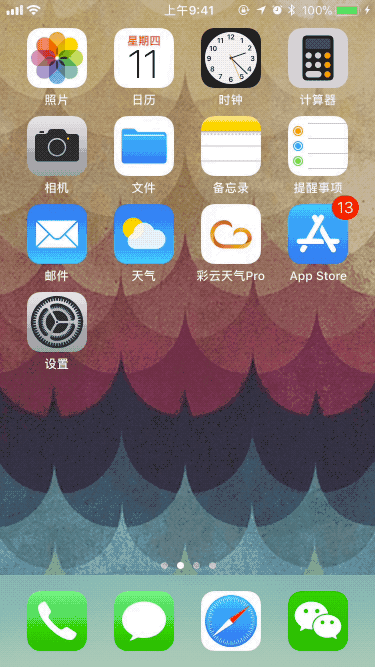
如果你在 iOS 中安装了一个叫做 红板报 的新闻类应用,那么你应该注意到,它的「封面故事」中的图片也有视差效果:
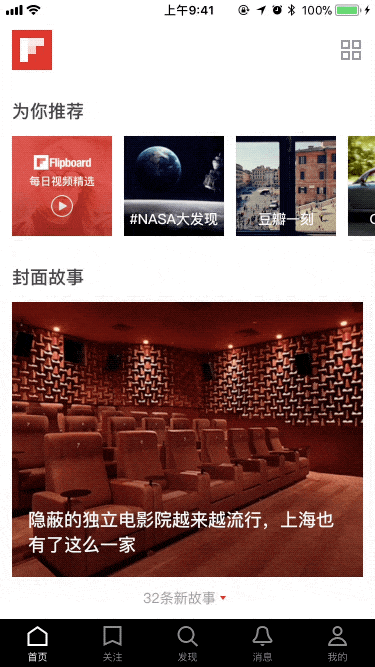
为图片添加视差效果很简单,以下是如何实现此功能的示例代码:
// 添加图片
UIImage *image = [UIImage imageNamed:@"albume.png"];
UIImageView *imageView = [[UIImageView alloc] initWithImage:image];
imageView.frame = self.view.bounds;
imageView.contentMode = UIViewContentModeScaleAspectFill;
[self.view addSubview:imageView];
// 图片视差效果:水平方向
UIInterpolatingMotionEffect *effectX = [[UIInterpolatingMotionEffect alloc] initWithKeyPath:@"center.x" type:UIInterpolatingMotionEffectTypeTiltAlongHorizontalAxis];
effectX.maximumRelativeValue = @(-50);
effectX.minimumRelativeValue = @(50);
[imageView addMotionEffect:effectX];
// 图片视差效果:垂直方向
UIInterpolatingMotionEffect *effectY = [[UIInterpolatingMotionEffect alloc] initWithKeyPath:@"center.y" type:UIInterpolatingMotionEffectTypeTiltAlongVerticalAxis];
effectY.maximumRelativeValue = @(-50);
effectY.minimumRelativeValue = @(50);
[imageView addMotionEffect:effectY];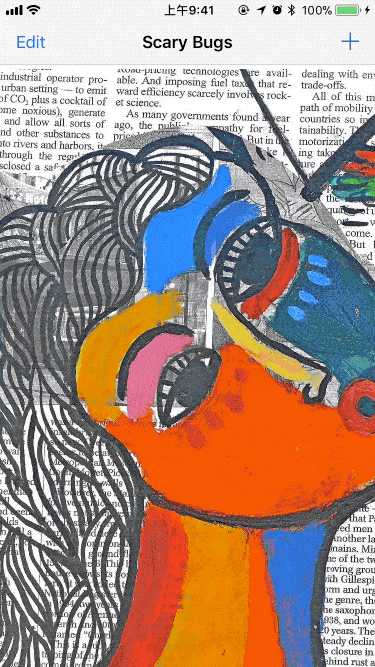
参考:
- iOS: Make an Awesome Video Background View Using UIWebView (Objective-C & Swift 3.0)
- iOS 实现墙纸的运动视差效果 @阳光下慵懒的驴